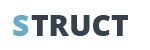Get started
Those add - ons bellow are elements of page builder, you need to read the instruction of active page builder!
Accordion
Please watch video for instructions HOW TO ADD ACCORDION
To edit the Accordion part, please follow those steps:
Step 1: Move to page: "Pages" (/wp-admin/edit.php?post_type=page)
Step 3: Click on button "New Page"

Step 1: Open page builder for Page's content:
Step 3: Click on button "New Page"
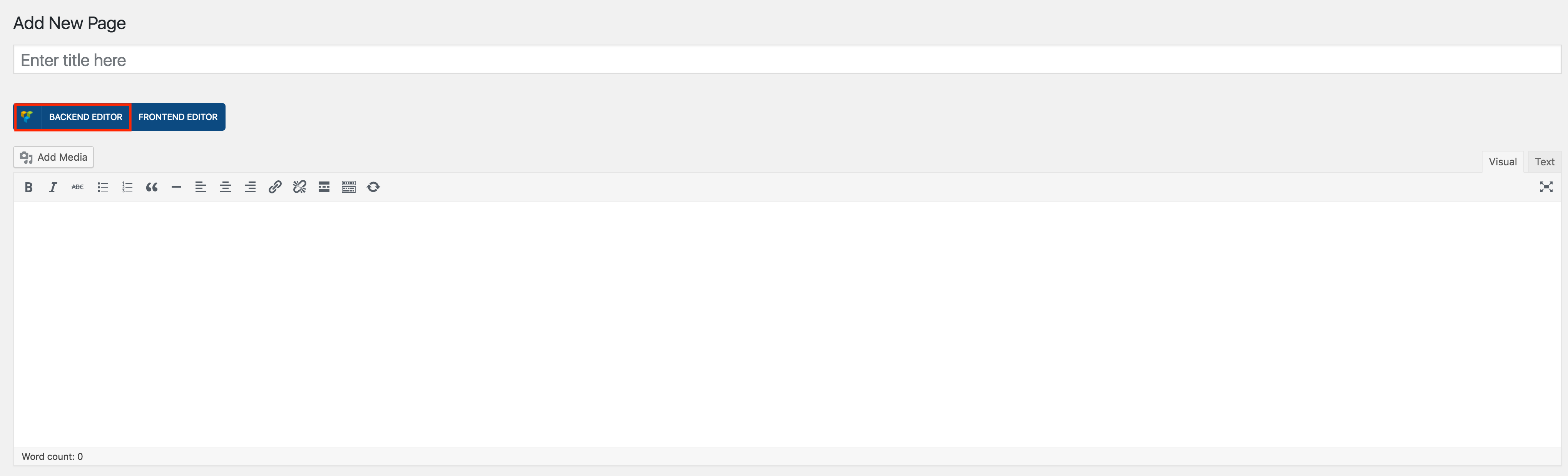
Step 4: Click on button "Add Element" to open box and choose Add-on:
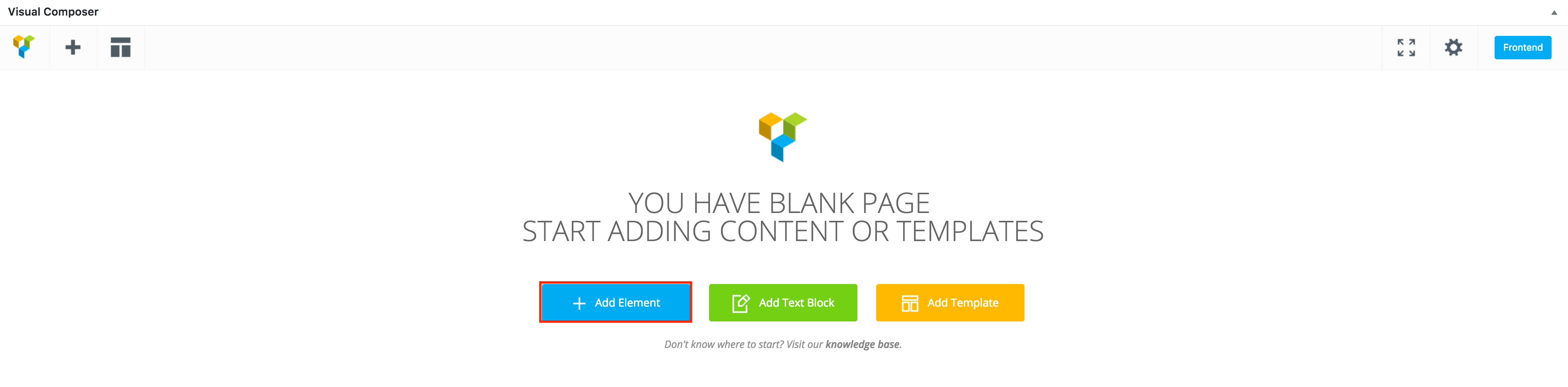
Step 5: Choosing "Post-Slider":

Step 6: Please enter content for Slider Count and Post:

Step 7: Please enter content for Field Category and Field Template, please note that: The data for Category field is get from here:

-To get the Content for Data, please follow those small steps:
+ Step 1:
Please go to this link: /wp-admin/edit-tags.php?taxonomy=category
+ Step 2:

To add 1 item into category, please follow those small steps:
+ Step 1:
Please go to this link: / /wp-admin/post-new.php.
+ Step 2:

Step 8: Then click on button "Save":

Please note that, when you've already had available page, and Page Builder has activated. Then you can Skip step 1, 2 ,3 and step 4. Adding add on:

Please watch this image for the frontend of Accordion part:

Please watch video for instructions HOW TO ADD ACCORDION
Toggle
To edit/ change Toggle, please follow all steps in Accordion Part , EXCEPT STEP 7!
In Step 7: Please enter content for Field Category and Field Template.

To see the result, please take a look at this image:

Tabs
To edit/ change Tab, please follow all steps in Accordion Part , EXCEPT STEP 7!
In Step 7: Please enter content for Field Category and Field Template.

Please watch this image to see the preview:

Tabs on side
To edit/ change Tab, please follow all steps in Accordion Part , EXCEPT STEP 7!
In Step 7: Please enter content for Field Category and Field Template.
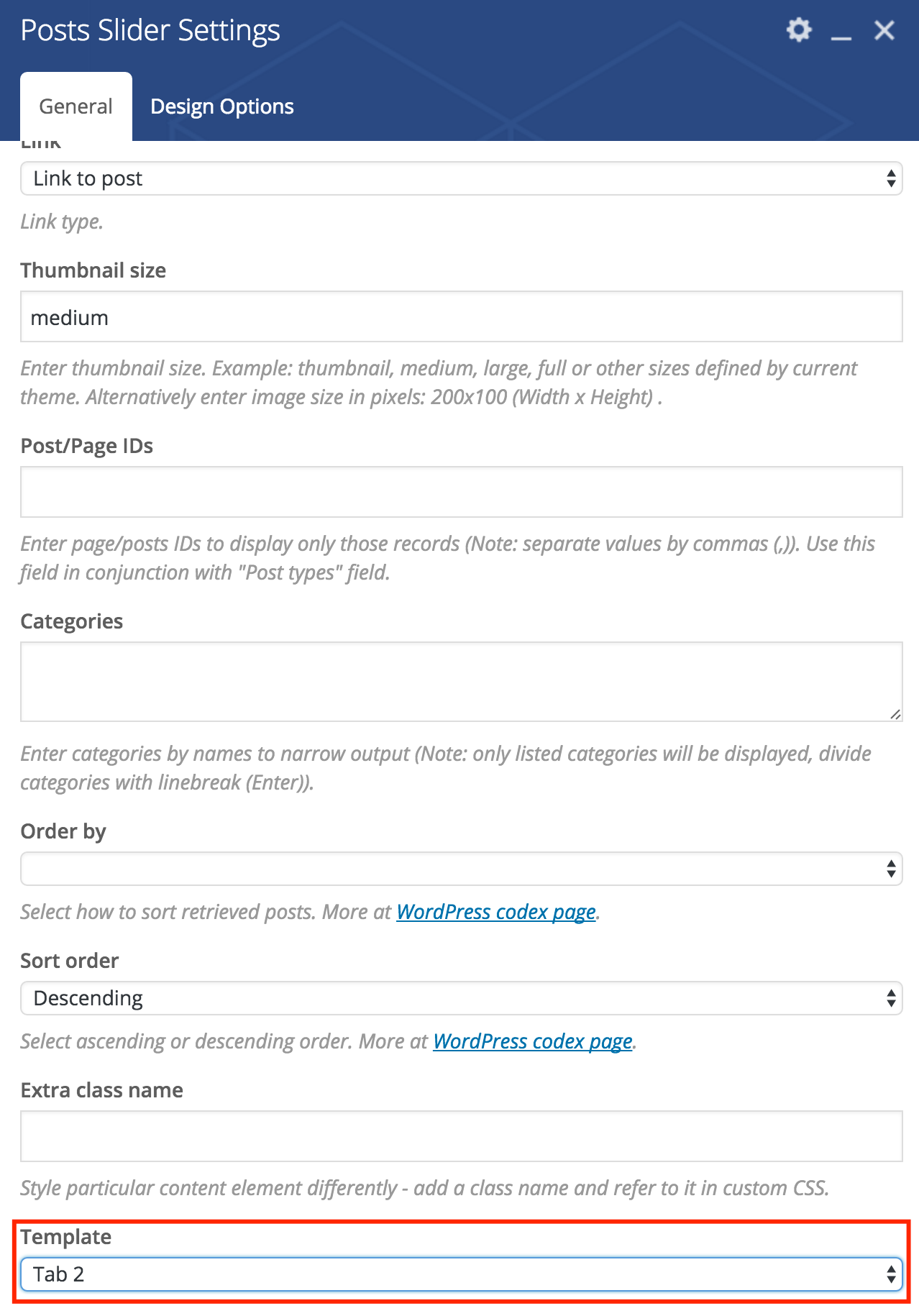
Please watch this image to see the preview:
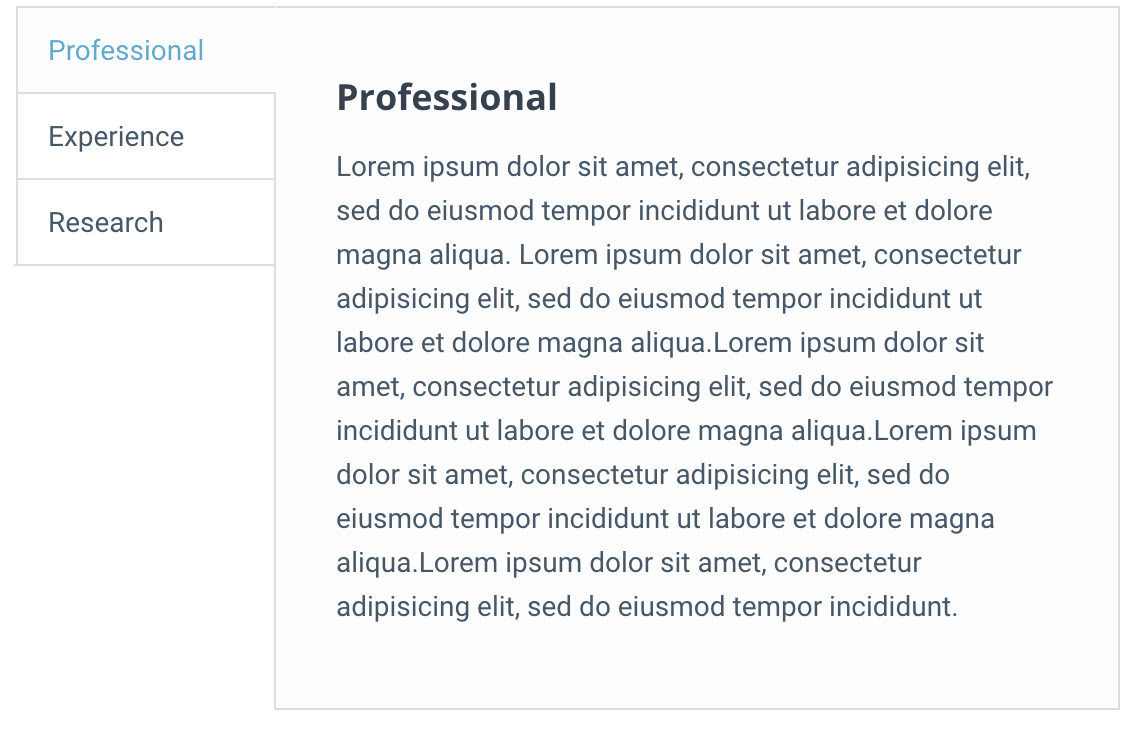
Progress
To edit the Progress part, please follow those steps:
Step 1: Move to page: "Pages" (/wp-admin/edit.php?post_type=page)
Step 3: Click on button "New Page"

Step 1: Open page builder for Page's content:
Step 3: Click on button "New Page"
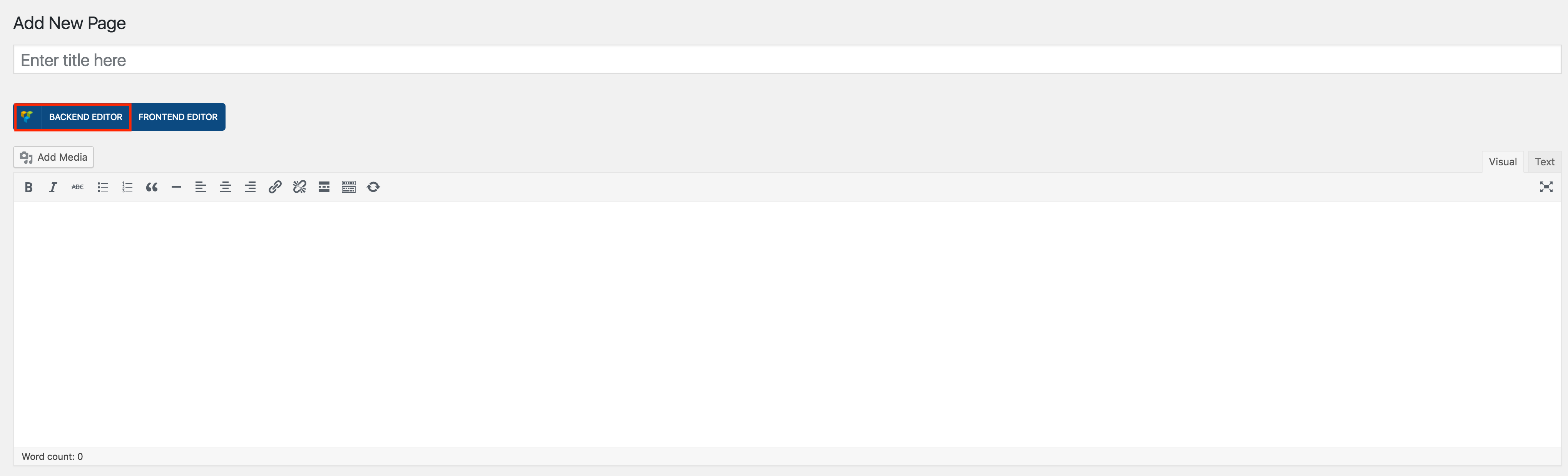
Step 4: Click on button "Add Element" to open box and choose Add-on:
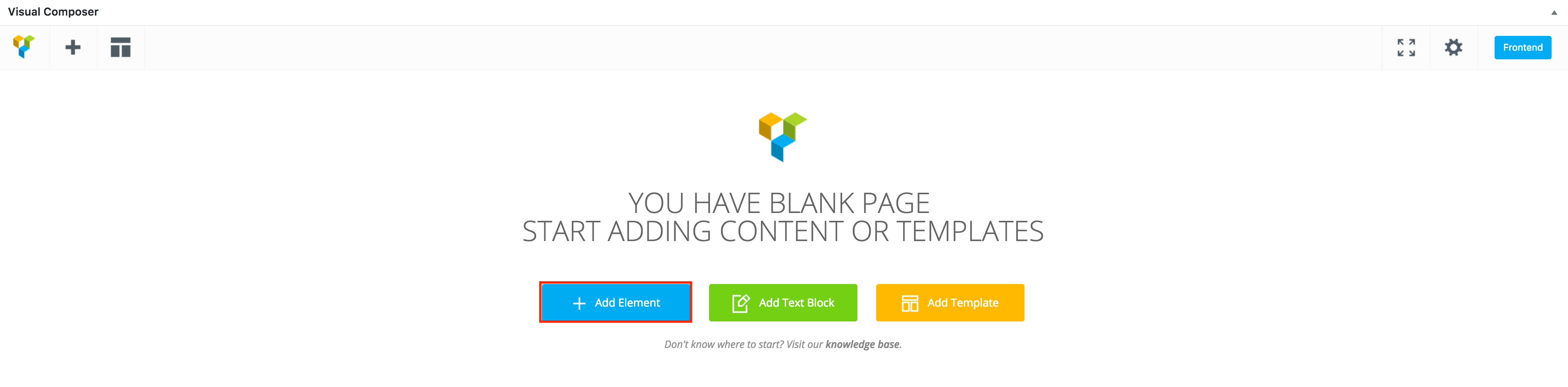
Step 5: Choosing "Post-Slider":

Step 6: Please enter content for Slider Count and Post:

Step 7: Please enter content for Field Category and Field Template, please note that: The data for Category field is get from here:

To get the Content for Data, please follow those small steps:
+ Step 1:
Please go to this link: /wp-admin/edit-tags.php?taxonomy=category
+ Step 2:

Step 8: Then click on button "Save":

Please note that, when you've already had available page, and Page Builder has activated. Then you can Skip step 1, 2 ,3 and step 4. Adding add on:

Please watch this image for the frontend of Progress part: